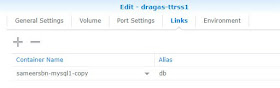As linuxserver's Docker container has been deprecated I thought I'd do a new guide using a different container
Firstly we need to set up a database to be used for TT-RSS. We're going to be using the following Docker container https://hub.docker.com/r/sameersbn/mysql/
Open Docker in your Synology NAS, click 'Registry' and search for 'sameersbn', you'll then see the mysql database
Click on 'Image' and then Launch the container
Here are my settings to help you
Make sure you use your own PGID and PUID (I'll write another post on how to get yours. The passwords, users and DB name can be anything you wish
I already have a database using port 3306 so have put this on 3312 (be sure to forward this port on your router)
The volume is where the data of your database will be held, can be anywhere you wish
Enable auto restart so the database will start if you reboot your NAS
Now your database is set up we'll crack on with the container for TT-RSS. I'm using https://hub.docker.com/r/dragas/ttrss
Again click on 'Registry' in Synology Docker and search for 'dragas'. Download the TT-RSS container. Once downloaded launch the container (my settings are shown below for reference)
Make sure you use the same DB_USER, DB_PASS and DB_NAME as you used for your mysql database
Port 80 is used if you haven't set up SSL. I'm using 8201 for no particular reason (again, be sure to port forward this on your router
Be sure to link the container with your mysql database as shown above
Now it's time to start tt-rss. Load tt-rss using the internal or external address of your NAS (http://*******:8201 in my example) then you should see this screen. Use the default user 'admin' and password 'password'
Be sure you select MYSQL as your database and fill in the boxes with your details. After clicking 'Test Configuration' you should see the checks pass as above and you're ready to initialize the database and start using ttrss